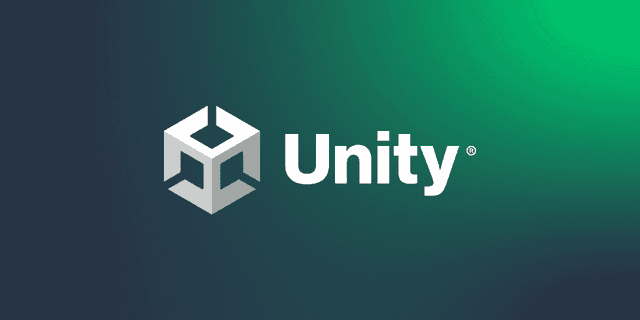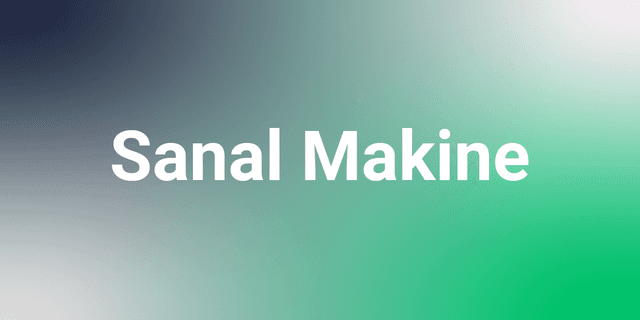Toolbar
A toolbar is a menu within software that provides quick access to frequently used functions.
What is a Toolbar?
A toolbar is an interface element created within software to allow users to quickly access specific commands and functions. Despite the changing interfaces of software, toolbar panels maintain similar layouts based on user habits. Toolbars are typically fixed at the top of the application window but can also be placed on the right or left edges of the screen. In some software, toolbars may be presented as separate panels that can move independently from other window elements.
Toolbars can be used in a variety of software. Office applications such as Word, Excel, and PowerPoint, and web browsers are examples of software that heavily utilize toolbars. Additionally, graphic applications like Photoshop, AutoCAD, and Blender, as well as business software for accounting, finance, inventory tracking, and CRM, actively use toolbars.
Advantages of Using Toolbars
Toolbars provide quick access to frequently used commands within applications. This offers a practical experience and prevents users from getting lost in keyboard shortcuts or menus. In software that offers customizable toolbars, users can arrange the tools they use the most according to their preferences, resulting in more efficient use. Toolbars contribute to faster task completion and increased productivity.
Differences Between Toolbars and Menu Bars
Almost every desktop software environment provides users with a similar interface. The purpose of this is to offer a familiar layout and an easy-to-use interface experience. Typically, software interfaces include both a menu bar and a toolbar. These two interface elements are often confused in terms of their names.
The menu bar is located at the very top of the software interface. Positioned at the top of the screen or application window, this menu contains drop-down menus that provide access to settings and features related to the software. The menu bar typically includes different menu elements such as File, Edit, and View, and often utilizes drop-down menus where a submenu appears when hovering over an element. The hierarchical structure of menus and submenus aims to provide users with access to all the settings, features, and options of the software.
Toolbars, on the other hand, consist of one or more rows located at the top of the interface or positioned at the right and left edges. In some software, toolbars can be placed to move as independent windows. This area brings together functions that users frequently use. Toolbars, which list functions using icons, text, or both, aim to provide users with an easy and practical use. Toolbars usually present frequently used functions or similar functions together as interface elements. Another notable difference between toolbars and menu bars is that toolbars are often customizable by users, whereas menu bars typically do not offer such an option.
Our free courses are waiting for you.
You can discover the courses that suits you, prepared by expert instructor in their fields, and start the courses right away. Start exploring our courses without any time constraints or fees.